At Cronometer, we pride ourselves in having the best, most comprehensive nutrition information that an app can give. Our app is a powerful tool for tracking your nutrition in great detail. However, with great power comes great responsibility.
Nutrition science and nutrition data is a messy business, and in order to get the most out of Cronometer, it does require a bit more education on the nuances and complications around tracking diets. This article provides a guide through some of these issues and tips for how to deal with them.
A Note On Cronometer's Data
When you search for a food in Cronometer, it’s good to know that your search results will be coming from three main sources:
Lab-Analyzed: We have a large database of common whole foods that have been analyzed in great detail. Foods coming from lab-analyzed sources will be non-branded, generic listings (like Almonds, Raw) and they will be marked as USDA, NCCDB, NUTTAB.
User Submitted Foods: We have a growing database of foods which is populated by user submitted food entries. To ensure accuracy, each of these entries are checked by a staff member before being made readily available to the rest of our users. That being said, foods coming from these sources will typically be limited to the number of nutrients listed on the nutrition label when in reality, more nutrients are present. These foods will be marked as CRDB.
Branded Products & Restaurant Foods: We also rely on several databases of popular branded foods and chain restaurant foods. Foods coming from these sources will typically be limited to the number of nutrients listed on the nutrition label when in reality, more nutrients are present. These foods will be marked as UPC or Nutritionix.
For more information on our data sources, click here.
Tips For Maximizing Your Data
Check The Source
When searching for a food, check the ‘source’ column.
- USDA, NCCDB, CNF, NUTTAB, CoFID, NEVO, IFCDB are all of our lab-analyzed sources which will have the most detailed nutrition information.
- CRDB, UPC, Nutritionix will typically be less detailed nutrition information with data being sources from the foods nutrition label.
Hot tip: tap over to the ‘Common’ category or use the filter button when searching for a food to only show results from specified data sources.
Check The Nutrient Count
Tap into any food entry to quickly check the number of listed nutrients. If a food has 50 or less listed nutrients, chances are the data is coming strictly from the nutrition label and isn’t a comprehensive look at all of it’s nutrients.
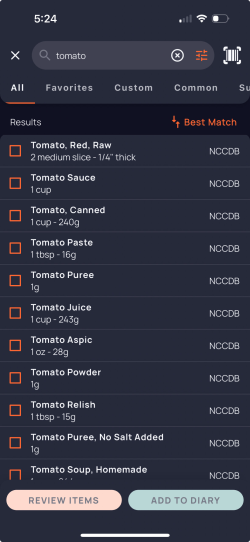

When Better Alternatives Exist
We’re now using AI to automatically ensure you can access better, more accurate data.
If a User Submitted, Branded Product or Restaurant Food has a similar food entry in one of our lab-analyzed databases, we will cross reference and automatically add the nutrients that the entry is missing. You’ll see that this is the case when there are two data sources listed and a magic wand icon appears with the listed nutrients.
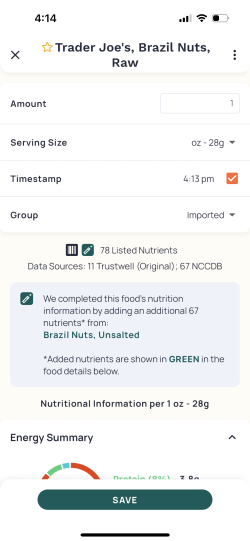
Be Careful Using The Barcode Scanner
One of the greatest features of Cronometer that can help you log food faster is our Barcode Scanner – and yes, it’s free!
If you enjoy the convenience of using the Barcode Scanner, it’s good to keep in mind that the majority of results will be coming from the second data source mentioned above. Meaning, you might not be getting credit for some of the nutrients you’re eating because it wasn’t listed on the nutrition label.
So, if you’re trying to leverage Cronometer for accurate micronutrient tracking, you might want to avoid using the Barcode Scanner and look for food entries with full nutrient profiles (70+ listed nutrients) from the NCCDB, USDA or NUTTAB.
For example, let’s say you ate some brazil nuts which are a great source of selenium. Scanning the package with the Barcode Scanner will bring up Trader Joe’s Brazil Nuts, which contains 17 listed nutrients. As opposed to a generic Brazil Nuts, Unsalted entry from the NCCDB, which has data for 76 different nutrients.
Weigh It Out
If you want the most accuracy, we recommend using a kitchen scale to weigh your ingredients with a kitchen scale. In Cronometer, most food entries have different serving sizes available to choose from, but some can be subjective, especially for certain types of foods.
For example, if you were adding ‘1 cup of raw baby spinach’, this can vary person to person. One may loosely pack the leaves into a cup, and another may stuff them in tightly. Both have 1 cup of baby spinach, but the actual amounts can be completely different.
Remove the ambiguity here by weighing the food and entering the actual gram weight. This is less of an issue for food types that are more uniform like liquids or powders (my cup of flour should be the same as yours).
Try To Stick To Whole Foods
This suggestion might sound a little cheeky, but if you truly care about optimizing your nutrition and improving your health, try to prepare your own food from quality whole-food ingredients. If you eat whole foods, you’ll be logging the best data as a side effect!
Understand The Limitations
Nutrition data can be messy, even for high-quality data sources. Exact amounts of nutrients can vary significantly from sample to sample. One apple’s nutrient profile can be significantly different from another, even if it’s picked from the same tree.
The nutrition information provided will be derived from the average of several different lab tests of the food.
Don’t get too caught up in the exact amounts down to the microgram. These are meant to be accurate numbers but not precision truths.
In Summary
If you’re only paying attention to your macros (calories, carbs, protein, fat) then feel free to take a step back and be less discerning, but if you care about the finer details like your micronutrient intake, amino acids, and other nutrient breakdowns:
- Pay attention to the sources
- Use the ‘Common’ category selection as much as possible
- Weigh your ingredients with a kitchen scale
- Be careful when using the barcode scanner
- Eat & log whole foods




