Okay okay – settle down, people. We’re not actually stripping down into our birthday suits or going anywhere near the quad. But we are extremely excited to announce our streak feature that our users have been asking for for ages.
You may notice a widget with Your Streaks on your Dashboard. Scroll down for an overview of how this feature works.

Where to Find your Streaks
You can find the Streak feature and your personal streak data on the Discover tab of the mobile app or on the Dashboard of the web app.
If you can’t see it, make sure the ‘Show Streaks’ widget is toggled on in your Dashboard via More > Display > Dashboard Settings on mobile or More > Display on the web.
What the Numbers Mean
Upon first glance, you’ll be given the data of your current streak, meaning the number of days in a row you’ve logged food into your Cronometer account. You’ll also be given the number of foods, exercises, biometrics and fasts that have been logged during that current streak. Something to note is that for now, streak stats do not include exercises imported from a connected device.
Your ‘streak to beat’ or ‘longest streak’ is the largest number of days you’ve consecutively logged across your entire account history.
You can also click the drop down to access your ‘All-Time Stats’ which gives you the number of foods, exercises, biometrics and fasts across your entire account history.
Cool – huh?
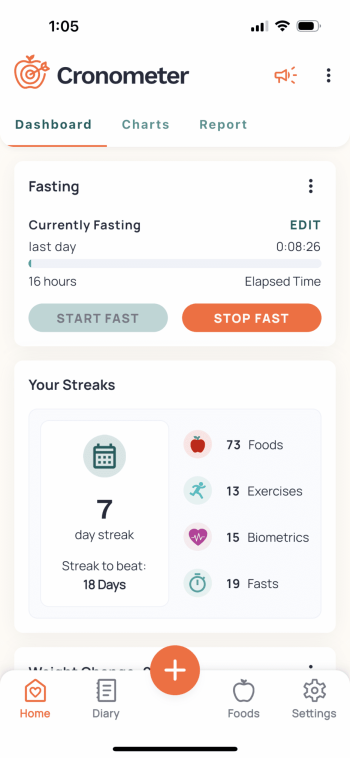
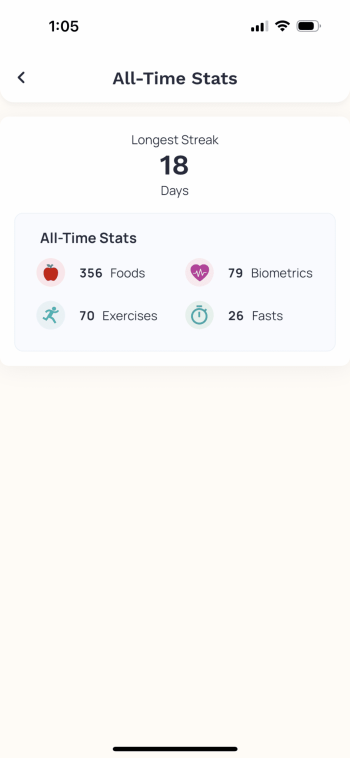
Add a Streaks Widget to your Home Screen
To better keep track of your Streak on Cronometer, add a Streaks Widget to your Home Screen! To add a Cronometer widget to your iPhone, long press your Home Screen > tap Edit on the top left > Add Widget > find Cronometer > and place it where you want!
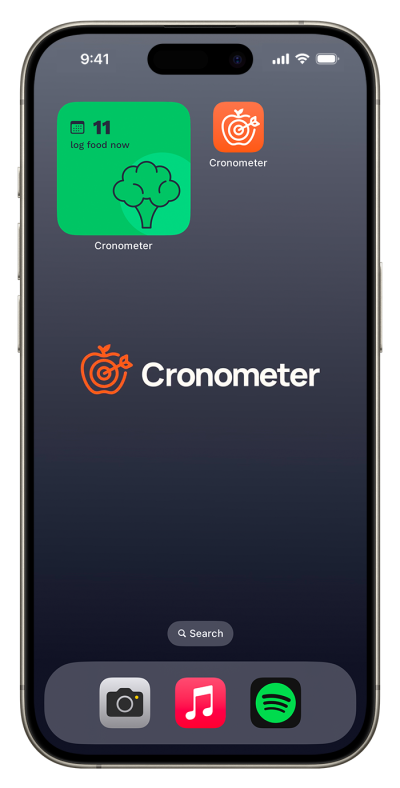
Show Us Your Streaks!
Reset Your Current Streak
We’re not here to act as security over your streaks – that’s a job for the police. We’ve given our users control of their own data with the ‘Reset Streak’ functionality. If you’re coming to us from a competitor app, want to start fresh or see something that doesn’t quite add up, click ‘Reset Streak’ to manually enter how many days you’d like to set your streak to.
On the web app, go to More > Display. Under the Dashboard section, you’ll see the ‘Show Streaks’ toggle and beside that, ‘Reset Streak’. On the mobile app, go to More > Display > Dashboard Settings and click ‘Reset Streak’.
Turn Streaks Off
Not a fan of the widget? No worries – our Dashboard is built to be fully customizable so you can turn it off in your Dashboard settings.
On the web app, navigate to More > Display and toggle off ‘Show Streaks’. On the mobile app, navigate to More > Display > Dashboard Settings and toggle off ‘Show Streaks’.




