At Cronometer, we stress that accurate nutrition data is the key to making informed health decisions. As a leading nutrition tracking app, our goal is to make meal tracking both precise and convenient. That’s why we’re so excited to announce the release of our new Photo Logging feature, which saves you time and still gives you full control to review and adjust your entries, ensuring your data remains accurate.
Photo logging, now faster
Photo logging just got faster. In our latest update, we’ve cut matching time in half — from 10–15 seconds down to 5–7.5 — so logging your meals feels quicker, smoother, and easier to stay consistent with.
What is Photo Logging?
Think of Photo Logging as an advanced search engine for your meals. Instead of typing out every ingredient, you can simply snap a picture and Cronometer will do its best to identify all of the ingredients in your meal. Once the image is scanned, you will be prompted to review the ingredients where you can change serving sizes, add or swap ingredients to ensure the most accuracy.
This is not about automation for the sake of convenience – although it is pretty great! Estimating nutrition from a photo is complex. Is that coffee made with oat milk or dairy? How much mayo is hidden in that sandwich? We built this feature knowing it can’t guess everything perfectly, but it can get you close and leaves you with a couple quick adjustments before you can dive into your meal.
To maintain our standard of data accuracy, Photo Logging pulls nutrition information from our trusted NCC database, ensuring every identified ingredient is matched with reliable, lab-analyzed nutrient data.
Benefits of Photo Logging
- Time Efficiency: Manually entering meals, especially complex ones, can take several minutes. With Photo Logging, you capture a photo and start with a pre-filled log, cutting that time significantly. If you’re looking for more ways to save time logging your food, click here.
- Better Adherence: When logging feels easier, its more likely to become a habit. This feature lowers the barrier to daily food tracking, helping users stay more consistent over time.
Why Is Review Essential?
Accuracy has always been our top priority. That’s why we designed Photo Logging with an interface that invites you to review, swap, and fine-tune ingredients and portion sizes. You get a faster, more convenient logging experience without losing the precision that sets Cronometer apart.
For example, if we’re not certain whether the bread on your plate is whole wheat or gluten free, we’ll automatically include alternative options. Just tap the swap button on the right to make a quick adjustment. Within a few taps, your meal is reviewed and ready to log to your Diary.
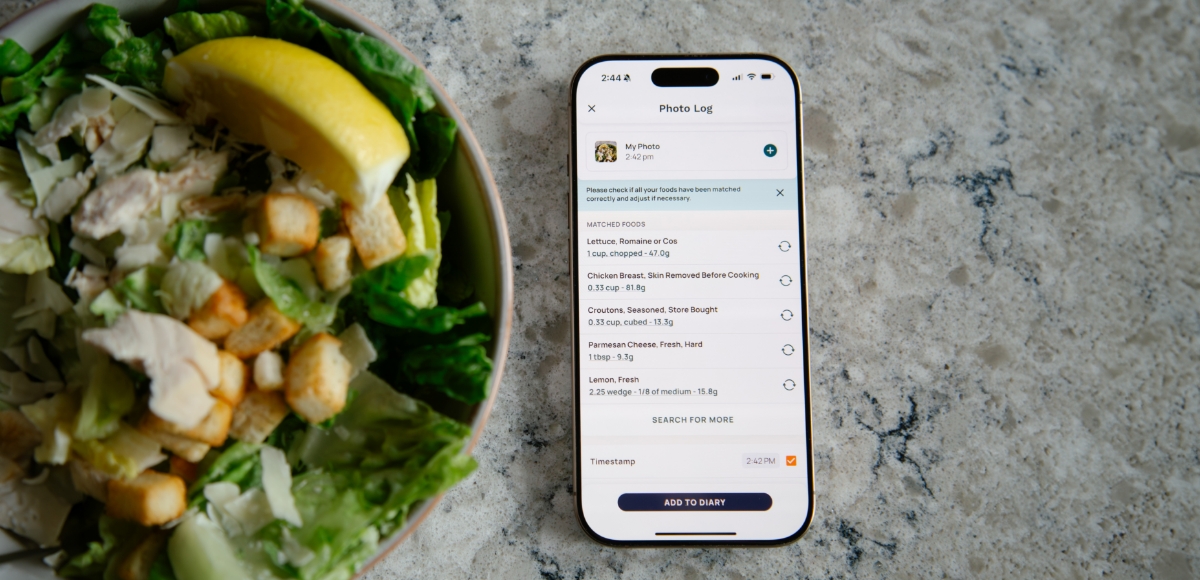
How to Use Photo Logging?
Using Photo Logging is easy! If you’re not already a Cronometer user, sign up here. Photo Logging is a premium feature, so you’ll need to subscribe to Cronometer Gold, then follow these steps from the mobile app:
- Tap the plus button at the bottom of the screen
- Select Photo Log
- Snap or upload a photo of your meal
- Review the scanned results and adjust as you see fit
- Add it to your Diary!
Tips for Better Results
- Get the whole picture: When taking the photo, make sure the entire meal is included. That means get the entire plate, bowl or pan in the shot. If you’re eating a wrap on the go, make sure to snap the whole thing.
- Add a size reference: You’ll get better results if you include a standard household item, like a fork or a quarter, in the photo. This gives the AI a size reference and it will be able to estimate the measurements of your meal more accurately.
- Don’t forget the hidden ingredients: Sometimes the detection will miss things like oils or sauces. If you can, add the bottle of mayo in the photo or have your salad dressing on the side. Don’t forget to edit the measurements! If that’s not an option, be sure to add the missed ingredients during the review process.
- Logging branded or packaged products: Since our Photo Logging feature is only pulling food entries from the NCC database, we recommend using the Barcode Scanner when trying to add branded or packaged products to your Diary. If a branded or packaged product is included in your photo, the Photo Logging UI allows you to ‘Search For More’ where you can then access the Barcode Scanner and add your packaged item.
- Include the kitchen scale: If you have a kitchen scale at home, you’ll get better results by putting the meal onto the scale, then snapping the photo with the weight visible. This gives the AI an accurate reference and it will be able to estimate the measurements of your meal more accurately.
- Snap & log later: On the go and too busy to even open the Cronometer app? You can still take a quick photo of your meal and upload it to the app when you have the time. We’ll even use the timestamp on your image to auto-log the correct time in your Diary.
Other Use Cases
Photo Logging can be used for more than just snapping plated meals. Here are a few more creative ways to use it:
- Handwritten Recipes: Take a photo of a handwritten or printed recipe. The feature will help you quickly pull up the ingredients and their measurements. From there, you can create your own Custom Recipe or add to your Diary.
- Pre-Cooking Ingredient Shots: Before you start cooking or baking, take a quick photo of all your ingredients laid out on the counter. This can help you search for and add multiple ingredients at once. Just remember to adjust the serving sizes manually once you’re done, especially if you’re batch cooking or dividing meals.
Have a creative way you’re using Photo Logging? We’d love to hear about it. Send your ideas to support@cronometer.com
In Conclusion
Photo Logging helps you quickly track your meals while still giving you full control to review and refine the details. By using a photo as your starting point, you can log with less effort and still maintain the accuracy you count on from Cronometer.
Give Photo Logging a try and see how easy nutrition tracking can be. Download Cronometer on iOS or Android to get started. Photo Logging is available exclusively for Cronometer Gold users. Sign up for Gold today.
Have feedback about our Photo Logging feature? We’d love to hear it! Send us an email at support@cronometer.com.




