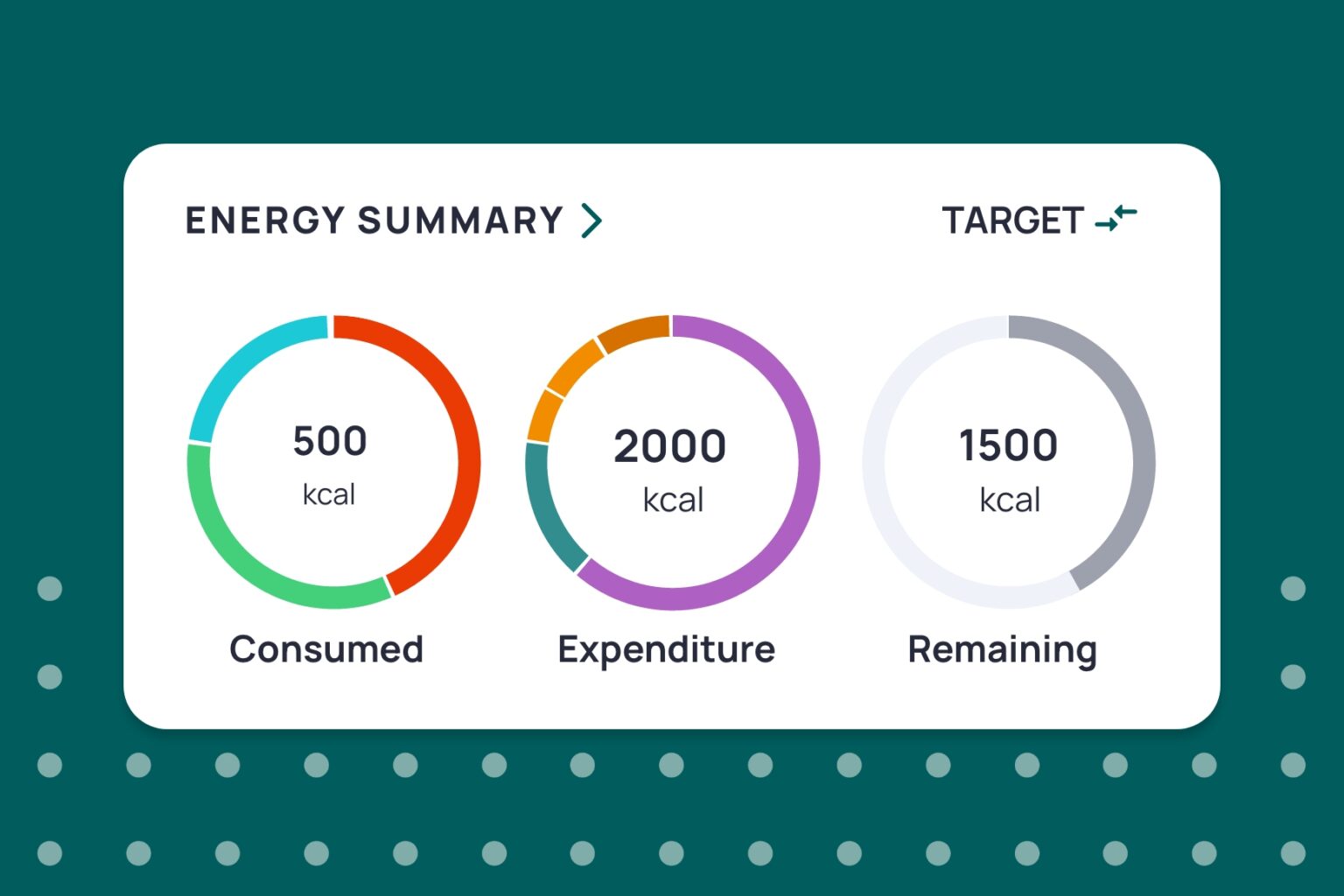Whether you’re an athlete, a nutrition enthusiast, or someone looking to improve your eating habits, understanding your macro and micronutrient intake is key for taking your tracking to the next level.
Here at Cronometer your macro and micronutrient targets are calculated by the details you input when creating your profile and the Dietary Reference Intakes. This is a great starting point for users who are new to nutrition tracking but if you have specific goals or want to get the most out of Cronometer then you have come to the right place.
What are Macro and Micronutrients?
Before diving into how to set your Macro and Nutrient Targets it’s important to understand what they are.
Macronutrients consist of carbohydrates, proteins and fats. These are the nutrients your body needs in large amounts to provide energy required for daily activities and serve as the building blocks of the diet.
Micronutrients are essential vitamins and minerals that your body needs in smaller amounts, but they are crucial for overall health. They support various functions, including immune system strength, bone health, and energy production.
To learn more about macro and micronutrients visit our Nutrition for Beginners blog here.
How to Set your Macro and Micronutrient Targets
To get to your Macro and Nutrient Targets, tap to More, then Targets (Targets + Profile on web), from there you will have several menus where you can adjust respective settings. On web scroll to the bottom of the page to find your Macro Targets and Nutrient Targets. Check out our Cronometer University video below to learn more!
Adjusting Macro Target Settings
To set your Macro Targets users have the option between using Macro Ratios, Fixed Targets or the Keto Calculator. To adjust these settings head to More > Targets > Macro and Energy Targets.

Macro Ratios
The Macro Ratios setting determines your macronutrient targets by dividing your energy target across protein, carbs, and fat according to the ratios you’ve specified. Whenever your energy target changes, your macro targets will automatically adjust to maintain your specified protein:carbs:fat ratio. Your energy target will also update throughout the day as you log exercises or record a new weight in your diary.
Note that the numbers you enter as ratios will not be equivalent to the target numbers found in your Diary. To set your Macro Targets to a specific gram amount continue reading to learn about Fixed Targets.
Fixed Targets
If you select the Fixed Targets setting, your macronutrient targets will stay consistent each day. By default, it uses the recommended dietary allowances (RDAs) from the Dietary Reference Intakes for macronutrients. However, you can manually adjust your targets by entering fixed gram amounts for each macronutrient in the provided boxes.
Note that if you choose Fixed Targets and have also set a custom weight goal, your total calories for your Macro Targets may not match your Energy Target, as these values are calculated independently of each other. If you want your Macro Targets to align with your Energy Target, we recommend setting a Custom Energy Target that matches your Fixed Target values.
Ketogenic Target
Selecting a Ketogenic target is a special dynamic macronutrient target setting. To learn more about the Keto diet visit our blog here. With this setting turned on Cronometer calculates a maximum protein target based on your lean body mass, sets a maximum carbohydrate target, and allocates the remaining calories to fats.
After choosing the Keto option, you can select from four programs: Rigorous, Moderate, Relaxed, and Custom. These programs will define your specific targets for protein, carbs, and fats.
Advanced Settings
To really dial in your Macro Ratio Targets, tap on the Advanced Settings on the bottom of the menu. With this section open, you have the ability to choose between a percentage calculation or ratios as well between ratios of kcal’s or grams.
Also within the Advanced Settings, you have the option to track carbohydrates as total carbs or net carbs. Total carbs includes all types of carbs in your target, including fiber whereas net carbs account only for digestible carbohydrates. This approach can provide more accurate estimates of energy from carbs, as dietary fiber contributes less energy than digestible carbs like sugars and starches.
By default, we calculate Net Carbs as: Net Carbs = Total Carbs – Fiber – Sugar Alcohols. To learn more about using the advanced settings visit the Cronometer User Manual here.
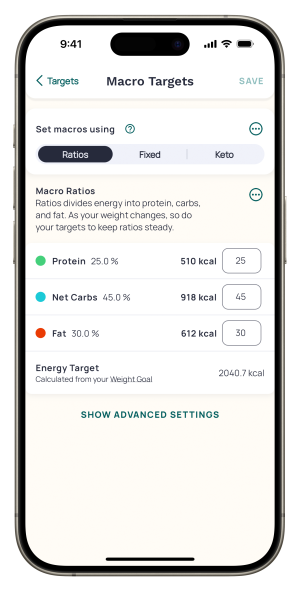
Adjusting Nutrient Target Settings
Each nutrient target is based on the Dietary Reference Intakes (DRIs) in USA and Canada, which are tailored to your age and sex. The default micronutrient targets (RDAs) in Cronometer are designed to meet the needs of nearly 97.5% of healthy individuals in each age and sex group, with the aim of ensuring you get the essential vitamins and minerals needed for health. However, if you specifically require more of a particular nutrient you can edit that by navigating to More > Targets > Nutrient Targets.
To edit a target, toggle on the Custom button, then enter a value in the Daily Target and Max Threshold boxes. The Daily Target will be the value seen in the Nutrient Summary on the Daily Report and in the Nutrition Report. Users can also edit Nutrient Targets from the Nutrition Report by tapping on a nutrient, toggling on use Custom Targets Instead DRIs and entering your custom values.

In Conclusion
Thats how you adjust your Macro and Nutrient Targets on Cronometer. To learn more about the process visit our User Manual on Macro Targets or Nutrient Targets. The process is designed to be quick and easy but extensive for those users requiring full customization of their targets. So dive in, adjust your settings, and start making the most of your nutritional journey with Cronometer. Happy tracking!