We’ve done the research and our user survey results have indicated that as much as 64% of Cronometer users try or use the nutrition tracking app, MyFitnessPal, before coming over to us. Several people, including our staff, refer to Cronometer as the app that you graduate to if you’re serious about your nutrition.
From chatting to our users, though, we know that making the transition can be a bit overwhelming. Although we have a cleaner database, we provide you a lot more information and we’re here to help you dissect it from the lens of a previous MyFitnessPal user!
Dial In Your Settings
Whether you’re on the web or mobile app, the sign up process for Cronometer will take you through similar questions as MyFitnessPal’s. We ask for some personal details so that we can set your energy (calorie) targets based on your weight goal. Many of our users, however, will want to set a custom energy target.
Here’s how to do that on the web app or on the mobile app.
You can also change your macro targets based on a ratio, fixed values or you can use our keto calculator. Here’s how to do that on the web app or on the mobile app.
Food Search
Our food search functionality is a bit different to MyFitnessPal’s for a few reasons. First of all, our food entries are pulled from lab-analyzed databases such as the NCCDB or the USDA or are verified by a staff member. So, you may notice that the food database is a lot cleaner.
Some users, however, have trouble finding our food search filters on the mobile app. There is a little filter button in the top right hand corner which will allow you to sort your food search results by most recent, most frequent or alphabetically.
On this same screen, you can also enable the multi-add function or filter the results by the database.

Photo Logging
Photo Logging is a powerful tool that helps make the transition from MFP to Cronometer even smoother, especially when meals get complicated. When you are dining out or enjoying dishes with multiple ingredients, snapping a quick photo can dramatically reduce time spent searching and building entries. It keeps you logging accurately without slowing you down in the moment. Photo Logging is available exclusively for Gold subscribers and provides one more simple way to track smarter, not harder.
Creating Recipes
Similar to MyFitnessPal, you can create Custom Recipes in Cronometer but many users seem to have trouble finding that functionality. Here’s how to do that on the web app or on the mobile app.
We see some users asking to see individual ingredients from a recipe in their diary. You can achieve this by swiping right on the mobile app or right clicking on the web app on the recipe and clicking ‘Explode Recipe’.
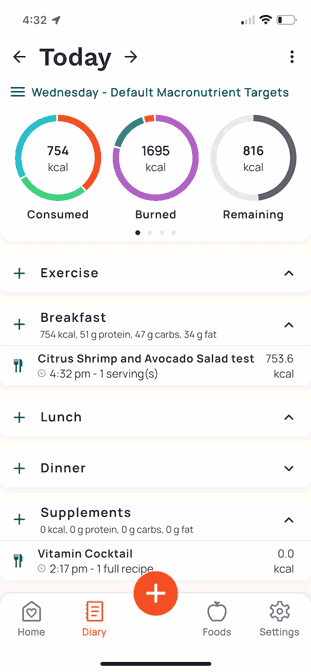
Creating A Custom Food
Our database might appear small, but it’s actually mighty and that’s because we don’t have duplicates of the same foods. This can save you valuable time while searching for the right item to add to your diary.
A lot of our foods are from North America, but we’re rounding out entries from other countries; the more labels that are submitted from other destinations means that our database is growing rapidly – we’re entering thousands of verified foods every week!
If something isn’t available, you can easily add it as a Custom Food (mobile / web app) and you’ll have access to it right away, after our curation team checks it, it will be available to the public.
The Barcode Scanner
Heck yes – we have a Barcode Scanner and it’s available in the free account, along with all of these other features.
Using the Barcode Scanner (only available on mobile) is a breeze. Quickly scan the barcode to match the product to the correct item in our database. If it doesn’t already exist as an entry, take a photo of the nutrition label and we’ll wave a magic wand, creating a Custom Food so you can add it to your diary in a few clicks!

KCal Are The Same As Calories
Alongside all of your metrics, you’ll see the term kcal instead of calories. Yes, they are the same thing!
Quick Add Calories
We’ve noticed a lot of users transitioning from MyFitnessPal looking to simply add the calories or the macros of a food without entering in all the details. We’re suckers for nutrition information but can appreciate you might only be eating something once or you’re logging on the run and for that we created our “Quick Add” entries.
If you’re looking to add only the calories of the meal type in “Quick Add, Calories” into the search bar and enter in the numbers of calories consumed. For a little bit more detail for you macronutrients you can also search “Quick Add, Protein”, “Quick Add, Fat” or “Quick Add, Carbohydrate”.

The Community
Many of our users come over from MyFitnessPal and mention that they miss the access to their community – the encouragement and support that they can get from being able to speak to others in their situation. We totally understand!
While it may not be nearly as large, we do have an active community of users on Reddit and Facebook and we’re always here to support you if you want to chat. Reach out to us on Facebook, Instagram, YouTube or X.

So, there you have it – all of the common hiccups that users will typically see when making the switch to Cronometer from MyFitnessPal. We’re so happy to have you and hope that we can continue to be an integral part of your health and wellness journey for years to come!
If you have any additional questions or concerns, please don’t hesitate to reach out to our customer support team.




